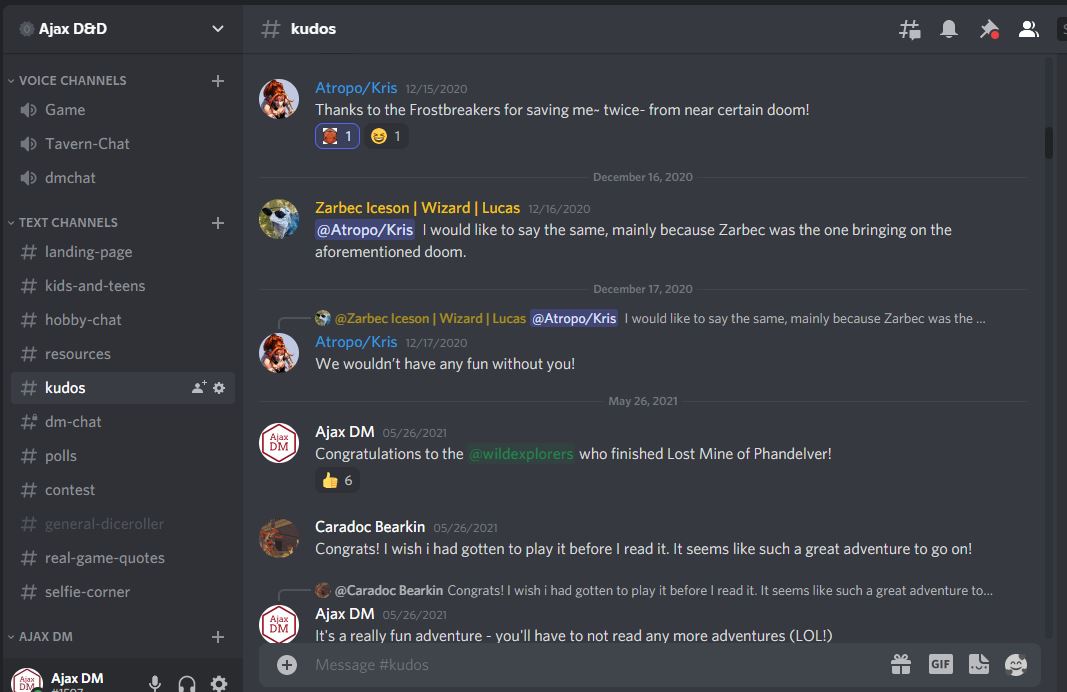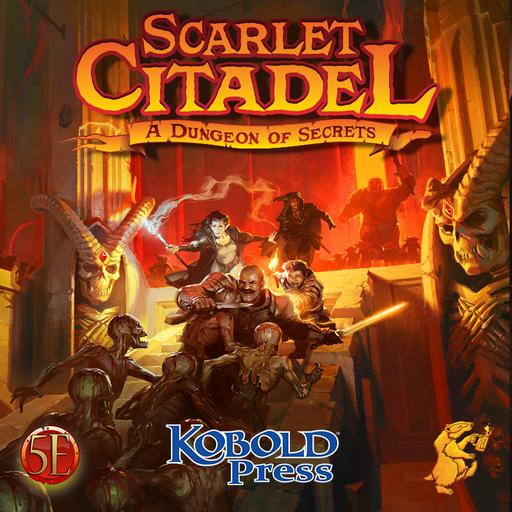Discord is a free text, voice and video app which we use for audio during our games and to connect to one another between games.
There are “servers” which are the spaces where the groups gather. Our servers are private, invitation-only spaces not open to the public. Our main server is Ajax D&D, which is probably the first server you’ll be invited to join. Another server is set up for Candlekeep Mysteries, as this is a series of 17 one-shots, or an ongoing campaign. Separate servers are set up for kids-only games to prevent mixing with adults (parents may monitor these but may not contribute).
Once you’ve set up a Discord account, and accepted the invitation, you’ll be a part of that server. When you “land,” or get to Ajax D&D, you’ll be invited to a section (Category) of the server which is related to the group you’re in. Only that group’s members can read or contribute to these “channels,” so the group itself can talk to one another either during or between games. You may have your very own character diary channel to take notes, expand your background, or keep secrets from the other members of your party. Players can also send private messages (direct message, or DM) to Ajax DM if they need help or have other questions.
During Session 0 or on game day, we use Discord for the voice portion of the game in the voice channels. This is helpful because, should anything happen to your Roll20 connection, you will still be able to talk with us. At the top of the server channel listing, you’ll see a category called “Voice Channels.” During a game, we use the “Game” voice channel. If you’re having a one-on-one with Ajax DM, you’ll use the “dmchat” voice channel. And if you want to have a talk with your group, or anyone on the server, you can head to the “Tavern Chat” channel as anyone is welcome to use it anytime. Just remember to let people know, on your group’s channels or on one of the general channels, so they can join you!
Discord can be accessed through your phone, on your computer browser, or through a computer app (for instance, an app in Windows). It works best with a microphone and headphones, rather than speakers. Get a friend on the server to help you test your audio before the game by heading into Tavern Chat voice channel and testing it out.
If you find you’re getting too many notifications, you can “mute” a channel or channels permanently, or for a specified time. Just right-click the channel and you’ll see the options in a drop-down.
You can join Discord here.
Still have questions? Comment below, and we’ll answer, and maybe incorporate it into this article!